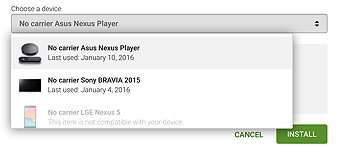
Follow this link to install the app. If it's not compatible with your device in Google Play, it means your device is not Android TV.
You can still try to install it on your device by downloading the latest APK presented below, but you should not expect it to work on just any non-Android TV set-top-box. Android 5.0 is required.
Check this Video demo to get the idea about how the app should work on your Android TV.
Please also check Media formats and codecs, supported by Android platform. If your stream doesn't work in the app directly, it means it is not supported by native Android codecs, so you will have to use external app (check remote control commands below), which does.
Important 1! You need to install one of the media players available in Google Play to play videos in your playlist.
Some examples are VLC, MX Player etc. You can also use it as an external player for your streams.
Important 2! The Android version of the application is still in very early development stage, so it still doesn't have all the feature present in the app on other TV platforms. All these features will be added gradually over time.
If you would like to test new features as they appear, you can apply for the Beta test by following the instructions given at this link. Turn on your TV (switch to Android TV home screen) and install the app from PC using your Google account by clicking Download it on Google Play link after you apply as a tester on the link provided above.
Loading your own playlist
The application does not include any channels, it is only a tool to watch your IPTV or OTT streams.You can load your own IPTV playlist by following these instructions in my playlist upload section.
Remote Control functions
General remote functions:- ОК - show channel list; show extra tools (press and hold); run archive with external app (press and hold)
- P+/P and Arrow buttons - navigate pages, groups and channels
- UP/UPx2 - show infobar/show programme description in play mode
- DOWN - channel history in play mode
- UP/DOWN - change volume (press and hold)
- LEFT arrow - previous channel (press and hold)
- RIGHT arrow - EPG (press and hold); EPG in programme information in channel menu
- Number Keys - direct channel selection
- "0" - previous channel
- INFO, INFOx2 - show programme information
- PREV. CH. - channel history
- MIC - change video aspect rati; add favourite
- MENU - EPG (Electronic Programme Guide); change video aspect ratio in archive
- BACK - hide channel list and info; go back to home screen
- EXIT - exit the app (required to reload playlist)
- PLAY - resume paused stream; open stream or archive in external player
- PAUSE - pause stream
- PLAY_PAUSE - pause/resume/restart stream (press and hold)
show groups in channel menu (press again to show All channels) - STOP - restart stream
- << - change audio track / subtitles; switch groups in channel menu
- >> - change video aspect ratio; switch groups in channel menu
- ⇤ ⇥ - go to top or bottom of the channel list
- RED - change audio track / subtitles; add favourite
- GREEN, GUIDE - EPG (Electronic Programme Guide)
- YELLOW - show/hide digital clock
- BLUE - show settings
- A - same as OK on general remote
- B - same as RED on general remote
- X - same as BLUE on general remote
- Y - same as YELLOW on general remote
- Start/Options - same as PLAY (PLAY_PAUSE in archives) on general remote
- L1 (Left bumber) - same as INFO on general remote
- R1 (Right bumber) - same as GREEN on general remote
Setting User-agent property
You can try using User-agent property in your playlist if your provider requires it. See examples below.| M3U | TXT |
| Usage | |
| #EXTM3U #EXTINF:0 user-agent="Star Wars",My Channel http://channel.URL #EXTINF:0,My Channel http://channel.URL|User-agent=Star Wars |
epgCode,Channel Name,http://channel.URL|User-agent=Star Wars epgCode,Channel Name,http://channel.URL|user-agent:Star Wars |
| Examples | |
| #EXTM3U #EXTINF:0 user-agent="Star Wars",Brodilo TV http://brodilo.tv/channel.php #EXTINF:0,Brodilo TV http://brodilo.tv/channel.php|User-agent=Star Wars |
brodilo,Brodilo TV,http://brodilo.tv/channel.php|User-agent=Star Wars brodilo,Brodilo TV,http://brodilo.tv/channel.php|user-agent:Star Wars |
Changelog
2017-05-14 v1.6- DVB subtitles support added
- UI performance improvements
- Various bug fixes
- Parental lock fixed
- Various bug fixes
- Channel sorting added
- GUI performance improvements
- Fixed GUI size for unsupported Android boxes
- Audio track selection enabled
- Remote control keys re-assigned
- More audio codec support added
- Fix Sony Android TVs (XD, SD, ZD series) with Android 6.* firmware
- User agent support added
- Set buffer size in App settings
- Set left/right buttons to change groups in channel menu in App settings
- Other bug fixes
- Audio track selection (only if detected by your device)
- New RED button assignment
- Extra tools in play mode and channel menu (press and hold OK) for remotes with limited buttons
- Adding Favourites
- Remote control key reassignment

This content is written very well. Your use of formatting when making your points makes your observations very clear and easy to understand. Thank you. iptv channel list reddit
ResponderExcluir